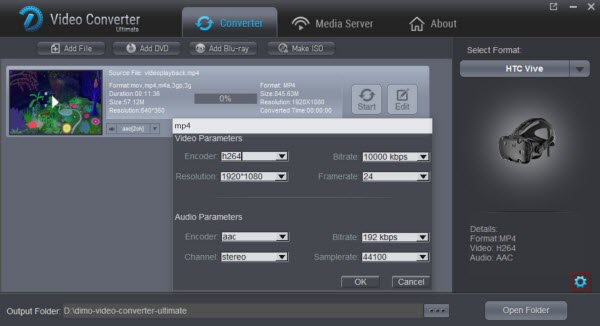Why some amazing MKV files won't be opened on TV after trying all the efforts? Well, as you've found out, some MKV files work and some just don't seem to be playable on TV. Get frustrated? This article just aims to outline the best way to play MKV on TV (Samsung TV included) with the best quality.

Actually MKV is a container format. Can TV support the MKV video really depends what is inside the file. For example, if that MKV with unsupported audio codec like DTS-HD or Dolby True HD, the TV won't play the sound. Besides, Bit rate, resolution, etc will have a large part to play in this. Don't expect a (Samsung) TV to playback a high bitrate .mkv. The solution for you is to find a third-party tool to make everything easy.
Here Dimo Video Converter Ultimate is one of the options. It's good because you can use it as a top video converter to first convert your MKV files and then play them on (Samsung) TV and also you can use it to share converted files to TV with built-in media server, with which you can get rid of the incompatibility issues quickly.
Salient Features:
- Finish the MKV to (Samsung) TV conversion task in a flash with NVIDIA CUDA support
- Convert all kinds of MKV videos to TV most compatible format easily
- Transcode your videos to portable devices, like Samsung tablet, Kindle Fire HD, iPad, iPhone.etc with professional profile
- Create 3D videos for watching on 3D TV
- One-click to share local videos to TV wirelessly
- Make ISO from video folders for backup or playing
If you are a Mac user and want to convert videos for playing on TV, just turn to Dimo Video Converter Ultimate for Mac. Now download app and follow below guide to learn how to play MKV file on (Samsung) TV. Free Download Dimo Video Converter Ultimate (Win/Mac):
Other Download:
- Cnet Download: http://download.cnet.com/Dimo-Vi ... 140_4-77472903.html
- Soft32 Download: http://dimo-video-converter-ultimate.soft32.com/
- Top4download: http://www.top4download.com/dimo ... imate/nsyrihrb.html
- Softpedia Download: http://www.softpedia.com/get/Mul ... rter-Ultimate.shtml
- windows7download: http://www.windows7download.com/ ... imate/bpphgnww.html
How to convert MKV for playback on (Samsung) TV
Step 1. Add MKV movies to the converter
Start the best TV video converter and drag the .mkv files to the software interface. Or you can click "Add File" button to import the video. H.265 4K video files or Blu-ray/DVD discs are also supported.

Step 2. Choose TV friendly video
Click the "Select Format" drop-down button to select TV more compatible H.264 MP4 video from the "Device > TVS" category with customized profile settings for Samsung/LG/Sony/Panasonic TV.
Step 3. Advanced settings(optional)
Before start the MKV conversion for TV, you can click the Settings icon and adjust the video bitrate, codec, frame rate, audio sample rate, etc parameters. You can also click Edit to crop the source video so as to get the part you want and get rid of some black bars or even trim the ads part off.

Step 4. Start conversion
Click the "Start" button to start converting MKV to TV supported video. After finish the conversion, simply transfer the converted MP4 files to your USB drive and then plug USB key directly into (Samsung) TV. Or directly using Dim's free media server for file sharing. Now you are able to play MKV on TV without any trouble.
Free Download or Purchase Dimo Video Converter Ultimate:
Need the lifetime version to work on 2-4 PCs so that your friends and family can instantly broaden their entertainment options? Please refer to the family license here.
Kindly Note:
The price of Dimo Video Converter Ultimate for Windows is divided into 1 Year Subscription, Lifetime/Family/Business License: $43.95/Year; $45.95/lifetime license; $95.95/family license(2-4 PCs); $189.95/business pack(5-8 PCs). Get your needed one at purchase page.
Contact us or leave a message at Facebook if you have any issues.
Related Articles:
- How to Stream and Play MKV on Apple TV (4)
- How to upload WAV to Google Music for sharing
- Free Download Kids Educational Videos
- 2017 Top 5 MakeMKV Alternatives Review
- How to Convert and Play MP4 Videos on TV
- Solution for Vizio HDTV can't read movies from Flash Drive
- Rip 3D Blu-ray to 3D MKV for projector using MakeMKV
- How to Import MKV to Final Cut Pro on Mac
- Convert DVD to Samsung Galaxy S8/S8+
- How to play an MKV file on a DVD player?